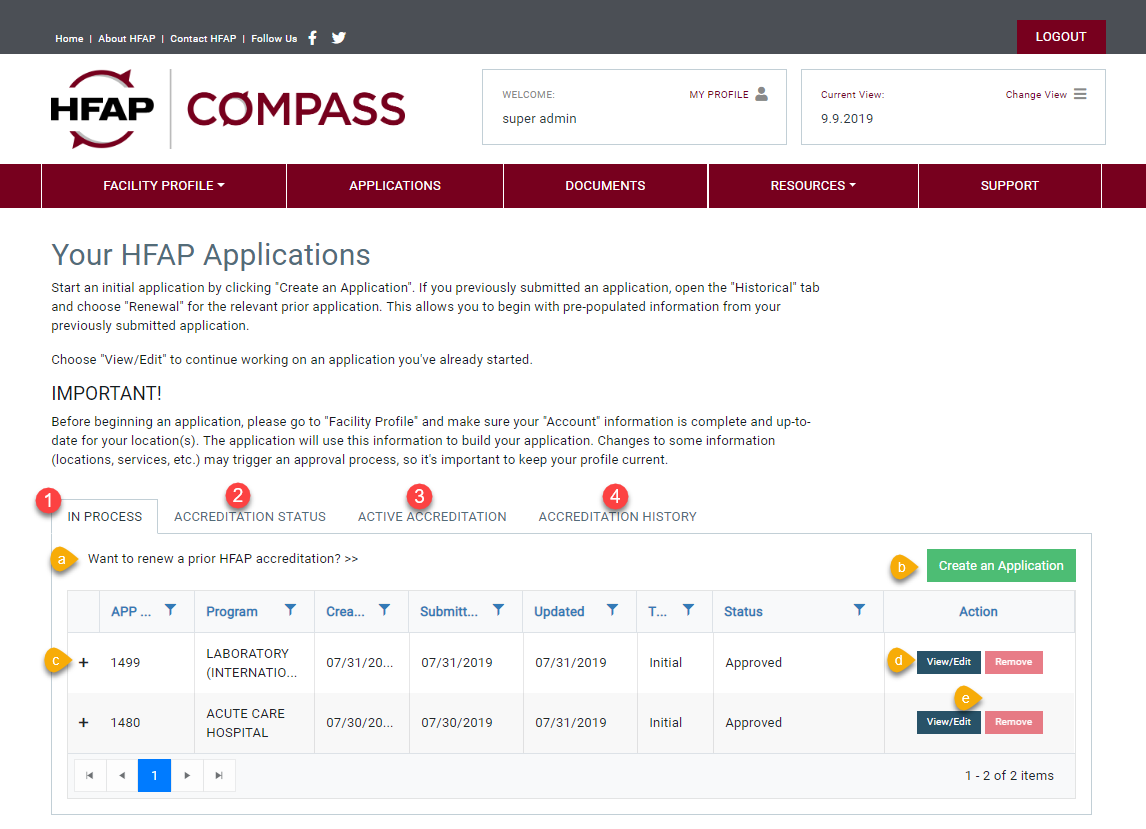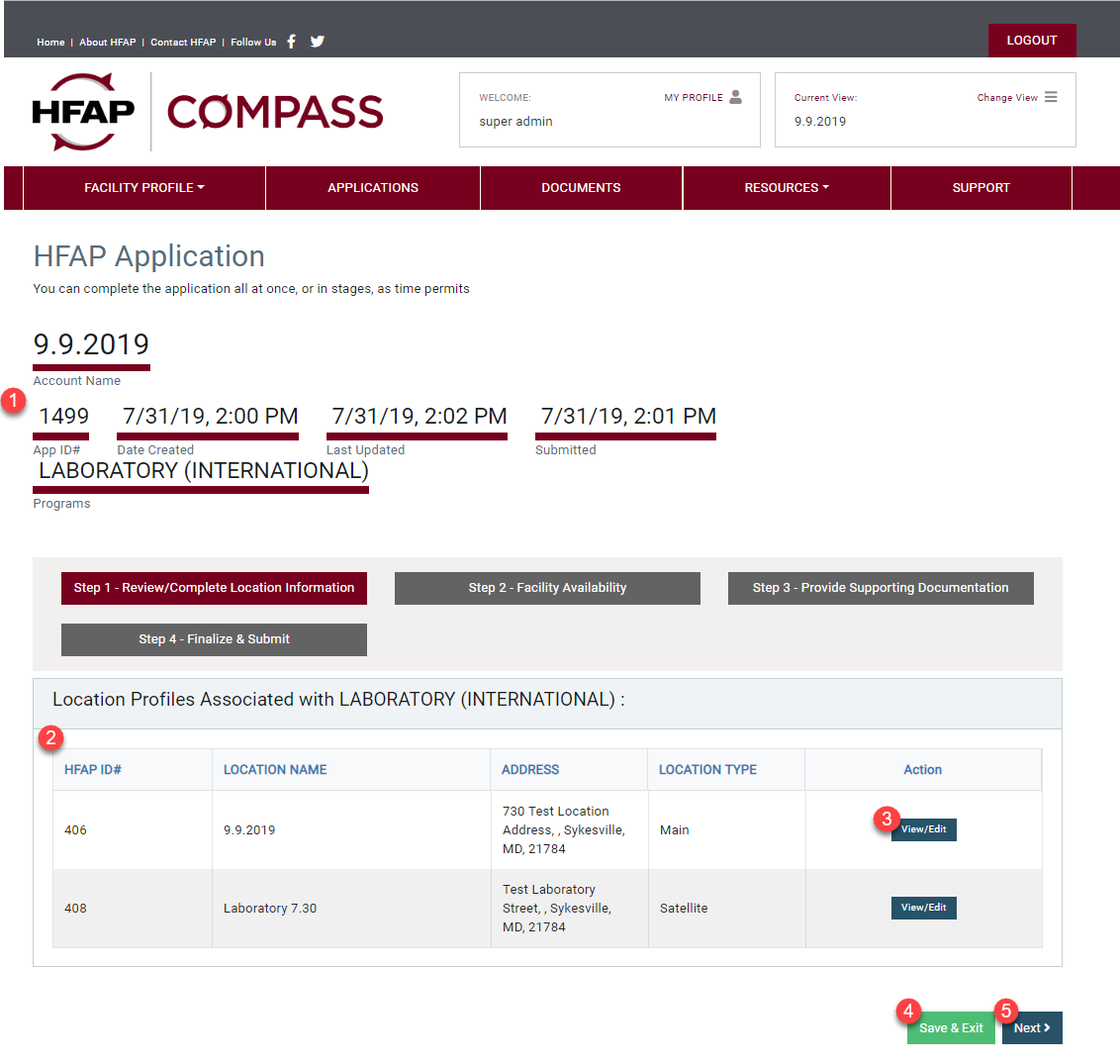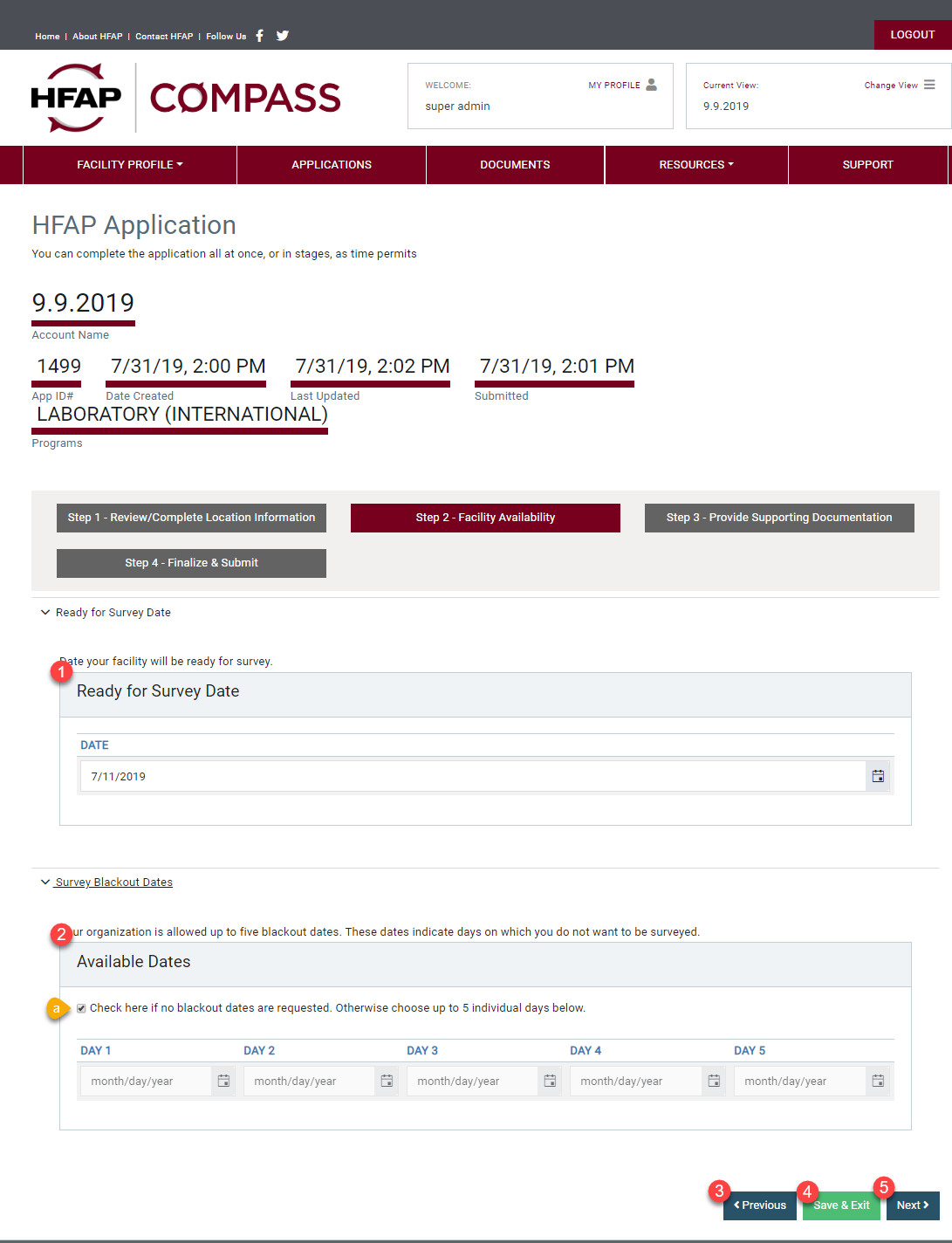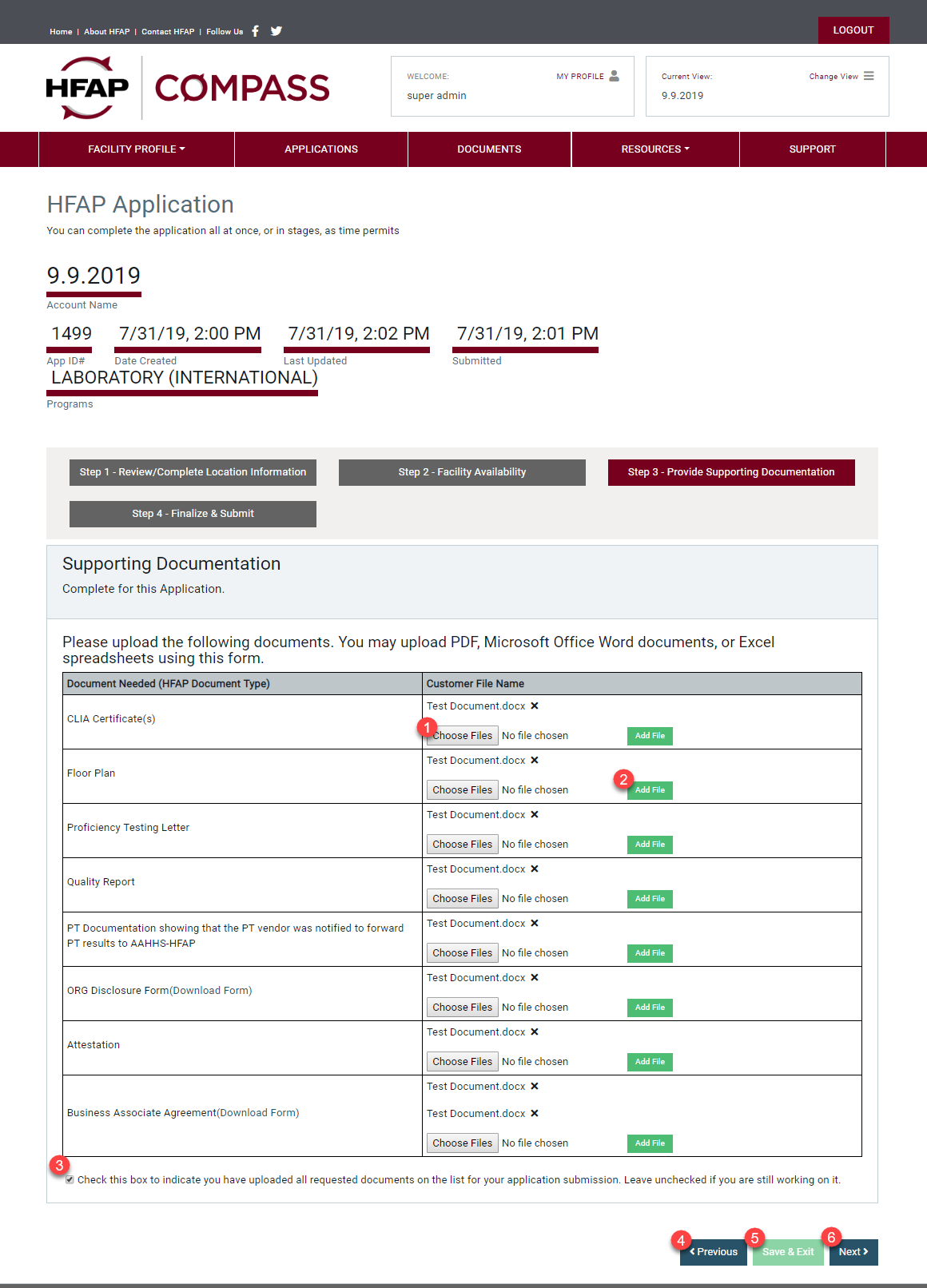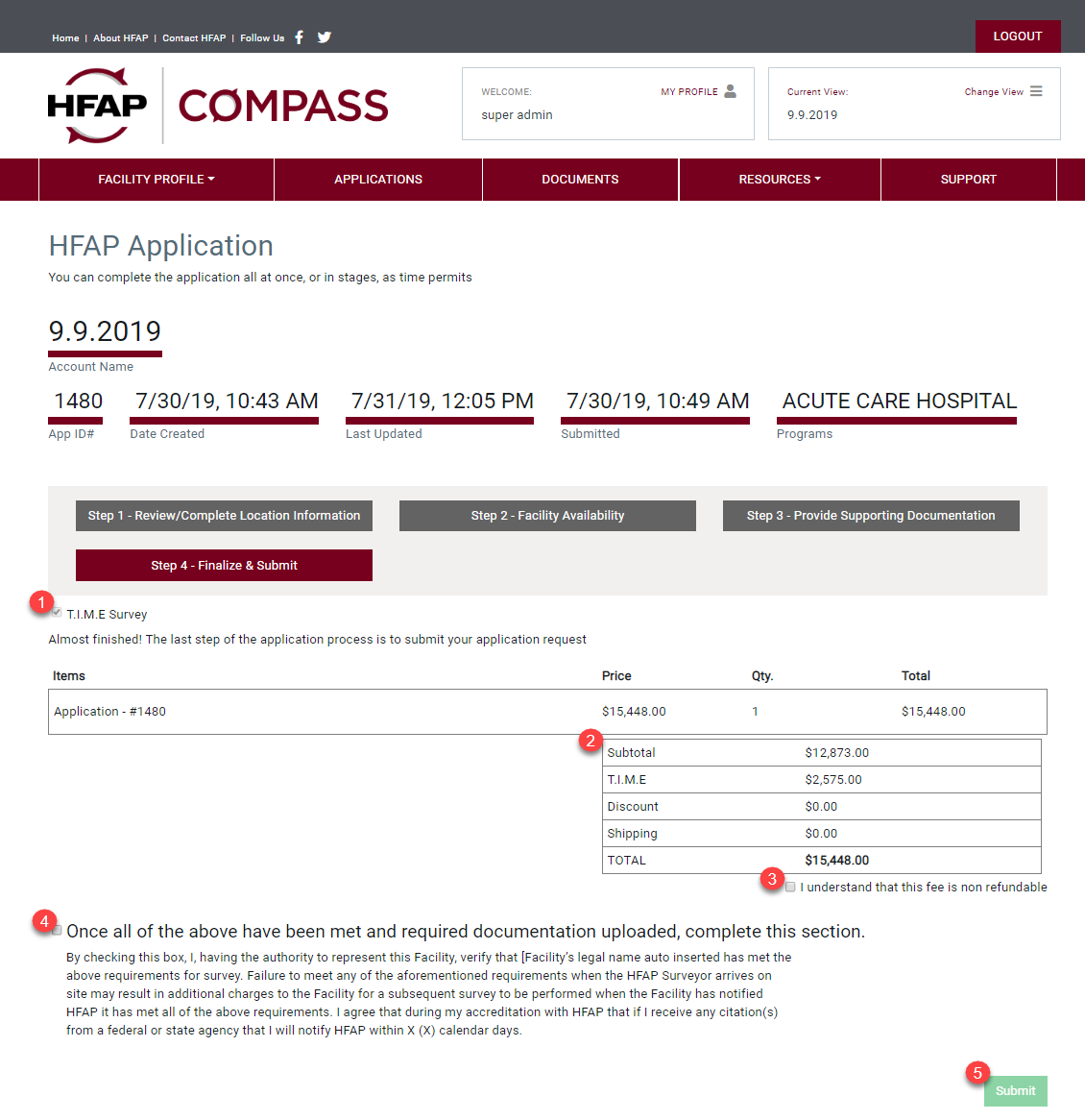Applications
The Applications section is where you can view all applications associated with your facility, start a new application, and view accreditation information.
Navigation
1. The In Process section is where you will find your active applications. The applications table shows information about your active applications. This includes: application ID number, program the application refers to, date your application was created, date your application was submitted, date your application was update, type of application, and status of application. This table will allow you to filter by column.
a. This button is used to quickly renew a prior HFAP accreditation.
b. The Create an Application section will take you to step one of four of a new application.
c. Use the “+” button to expand the row to see additional location information, such as location name and address.
d. The View/Edit button will take you to details surrounding the application selected. You will see four tabs with four different steps regarding the application.
e. The Remove button will remove the application from your listing. You can only remove applications that have not yet been submitted to HFAP.
2. The Accreditation Status tab will have your current accreditation status, audit ID number associated with decision, and application ID number associated.
3. The Active Accreditation tab will have details surrounding all active accreditations.
4. The Accreditation History tab will have the previous accreditations for your facility.
Step 1
Step 1 is where you will see what locations are associated with the application you are submitting.
1. This section is where you will see a details regarding your your application. These details include: facility name, application ID number, date application was created, date the application was last updated, date the application was submitted to HFAP, and the program you are applying for.
2. The Location table will show details surrounding your locations. Details include: HFAP ID number, location name, address, and location type.
3. The View/Edit button will take you to the location details of your application.
4. The Save & Exit button will save your progress and take you back to the applications dashboard.
5. The Next button will save progress and take you to step 2, facility availability.
Step 2
Step 2 is where you will enter facility availability for an audit.
1. The Ready for Survey Date section will allow you to select a date for your survey.
2. The Survey Blackout Dates section will allow you to enter your applicable blackout dates for your facility.
a. Check off this box if your facility does not have any applicable black out dates.
3. The Previous button will save progress and take you back to step 1, review/complete location information.
4. The Save & Exit button will save your progress and take you back to the applications dashboard.
5. The Next button will save progress and take you to step 3, providing supporting documentation.
Step 3
Step 3 is where you will upload all of the applicable documents in order to complete your application.
1. The Choose Files button will allow you to search your device to find the document you are looking for.
2. The Add File button will allow you to upload the file to your application. Any document uploaded at time of application will also be found in the Applications section of the document repository.
3. You must check this box to indicate that you have uploaded all of the requested documents. If you are still working on uploading the documents, you will leave the box unchecked. You will not be able to check off the box until all required documents have been added.
4. The Previous button will save progress and take you back to step 2, facility availability.
5. The Save & Exit button will save your progress and take you back to the applications dashboard.
6. The Next button will save progress and take you to step 4, finalize & submit.
Step 4
Step 4 is where you will review application invoice information and submit to HFAP.
1. Check the T.I.M.E Survey box to request a T.I.M.E survey. This button is only applicable to certain programs.
2. This section is where you will see a details surrounding your application fee.
3. Check this box to acknowledge the application fee is non-refundable.
4. Once all of the application information has been filled out and the required documentation is uploaded, you will check this box. Please make sure to read the text below before checking the box to complete your application.
5. The Submit button will submit your application to HFAP.